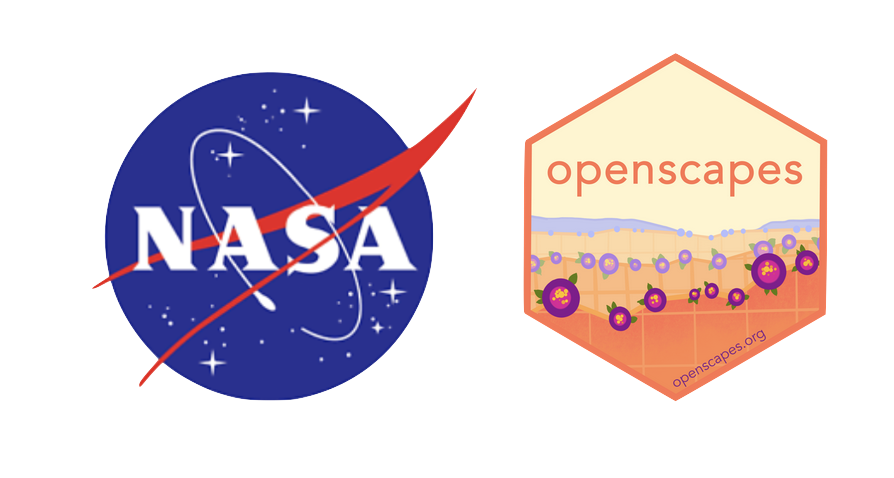Access Cloud-Optimized GeoTIFF
Summary
We will access data for the Harmonized Landsat Sentinel-2 (HLS) Operational Land Imager Surface Reflectance and TOA Brightness Daily Global 30m v2.0 (L30) ([10.5067/HLS/HLSL30.002](https://doi.org/10.5067/HLS/HLSL30.002)) data product. These data are archived and distributed as Cloud Optimized GeoTIFF (COG) files, one file for each spectral band.
We will access a single COG file, L30 red band (0.64 – 0.67 μm), from inside the AWS cloud (us-west-2 region, specifically) and load it into Python as an xarray dataarray. This approach leverages S3 native protocols for efficient access to the data.
Code
Here are our recommended approaches for accessing COG data in NASA Earthdata Cloud with code.
Import Packages
In Python we can use the earthaccess library.
To install the package we’ll run this code from the command line. Note: you can run shell code directly from a Jupyter Notebook cell by adding a !: !conda install.
# Install earthaccess
conda install -c conda-forge earthaccessimport earthaccess
import requests
import os
import boto3
from osgeo import gdal
import rasterio as rio
from rasterio.session import AWSSession
import rioxarray
import hvplot.xarray
import holoviews as hv
#From Mahsa's tutorial in main:
#import os
#from osgeo import gdal
#import rasterio as rio
#import rioxarray
#import hvplot.xarray
#import holoviews as hvlibrary(rgdal)
library(raster)
library(terra)Workspace Environment Setup
For this exercise, we are going to open up a context manager for the notebook using the rasterio.env module to store the required GDAL configurations we need to access the data from Earthdata Cloud. While the context manager is open (rio_env.__enter__()) we will be able to run the open or get data commands that would typically be executed within a with statement, thus allowing us to more freely interact with the data. We’ll close the context (rio_env.__exit__()) at the end of the notebook.
GDAL environment variables must be configured to access COGs from Earthdata Cloud. Geospatial data access Python packages like rasterio and rioxarray depend on GDAL, leveraging GDAL’s “Virtual File Systems” to read remote files. GDAL has a lot of environment variables that control it’s behavior. Changing these settings can mean the difference being able to access a file or not. They can also have an impact on the performance.
rio_env = rio.Env(GDAL_DISABLE_READDIR_ON_OPEN='TRUE',
GDAL_HTTP_COOKIEFILE=os.path.expanduser('~/cookies.txt'),
GDAL_HTTP_COOKIEJAR=os.path.expanduser('~/cookies.txt'))
rio_env.__enter__()Set up rgdal configurations to access the cloud assets that we are interested in. You can learn more about these configuration options here.
setGDALconfig(c("GDAL_HTTP_UNSAFESSL=YES",
"GDAL_HTTP_COOKIEFILE=.rcookies",
"GDAL_HTTP_COOKIEJAR=.rcookies",
"GDAL_DISABLE_READDIR_ON_OPEN=EMPTY_DIR",
"CPL_VSIL_CURL_ALLOWED_EXTENSIONS=TIF"))In this example we’re interested in the HLS L30 data collection from NASA’s LP DAAC in Earthdata Cloud. Below we specify the HTTPS URL to the data asset in Earthdata Cloud. This URL can be found via Earthdata Search or programmatically through the CMR and CMR-STAC APIs.
https_url = 'https://data.lpdaac.earthdatacloud.nasa.gov/lp-prod-protected/HLSL30.020/HLS.L30.T11SQA.2021333T181532.v2.0/HLS.L30.T11SQA.2021333T181532.v2.0.B04.tif'Please note that in R, we need to add /vsicurl/ manually to the COG file URL.
https_url <- '/vsicurl/https://data.lpdaac.earthdatacloud.nasa.gov/lp-prod-protected/HLSL30.020/HLS.L30.T11SQA.2021333T181532.v2.0/HLS.L30.T11SQA.2021333T181532.v2.0.B04.tif'HTTPS Data Access
Read in the HLS HTTPS URL for the L30 red band (0.64 – 0.67 μm) into our workspace. Note that, accessing files in the cloud requires you to authenticate using your NASA Earthdata Login account meaning a proper netrc file needs to be set up.
We will authenticate below using a netrc file. See the (TBD) appendix for more information on netrc setup.
auth = Auth().login(strategy="netrc")
# are we authenticated?
if not auth.authenticated:
# ask for credentials and persist them in a .netrc file
auth.login(strategy="interactive", persist=True)
# The Store class will let us download data from NASA directly
store = Store(auth)Working with the URLs directly
If we choose, we can use earthaccess to grab the file’s URLs and then access them with another library. Getting the links to our data is quiet simple with the data_links() method on each of the results. See the previous Find Data How-To for more information on how to discover datasets of interest.
#Searching over a small plot in Nebraska, USA over two weeks in September 2022
granules = DataGranules().concept_id("C2021957657-LPCLOUD").temporal("2022-09-10","2022-09-24").bounding_box(-101.67271,41.04754,-101.65344,41.06213).get()
print(len(granules))
granules[0].data_links(access="direct")Get Temporary AWS Credentials
Direct S3 access is achieved by passing NASA supplied temporary credentials to AWS so we can interact with S3 objects from applicable Earthdata Cloud buckets. For now, each NASA DAAC has different AWS credentials endpoints. Below are some of the credential endpoints to various DAACs.
COMING SOON: We can use the earthaccess store class to pass these credentials directly to Boto3 without the need to set up this function.
s3_cred_endpoint = {
'podaac':'https://archive.podaac.earthdata.nasa.gov/s3credentials',
'gesdisc': 'https://data.gesdisc.earthdata.nasa.gov/s3credentials',
'lpdaac':'https://data.lpdaac.earthdatacloud.nasa.gov/s3credentials',
'ornldaac': 'https://data.ornldaac.earthdata.nasa.gov/s3credentials',
'ghrcdaac': 'https://data.ghrc.earthdata.nasa.gov/s3credentials'
}
def get_temp_creds(provider):
return requests.get(s3_cred_endpoint[provider]).json()
temp_creds_req = get_temp_creds('lpdaac')Create a boto3 Session object using your temporary credentials. This Session is used to pass credentials and configuration to AWS so we can interact wit S3 objects from applicable buckets.
session = boto3.Session(aws_access_key_id=temp_creds_req['accessKeyId'],
aws_secret_access_key=temp_creds_req['secretAccessKey'],
aws_session_token=temp_creds_req['sessionToken'],
region_name='us-west-2')GDAL environment variables must be configured to access COGs in Earthdata Cloud:
rio_env = rio.Env(AWSSession(session),
GDAL_DISABLE_READDIR_ON_OPEN='TRUE',
GDAL_HTTP_COOKIEFILE=os.path.expanduser('~/cookies.txt'),
GDAL_HTTP_COOKIEJAR=os.path.expanduser('~/cookies.txt'))
rio_env.__enter__()Direct In-region Access
Read in the HLS s3 URL for the L30 red band (0.64 – 0.67 μm) into our workspace using rioxarray, an extension of xarray used to read geospatial data. The file is read into Python as an xarray dataarray with a band, x, and y dimension. In this example the band dimension is meaningless, so we’ll use the squeeze() function to remove band as a dimension.
s3_url = granules[0].data_links(access="direct")[8]
da = rioxarray.open_rasterio(s3_url)
da_red = da.squeeze('band', drop=True)
da_redPlot the dataarray, representing the L30 red band, using hvplot.
da_red.hvplot.image(x='x', y='y', cmap='gray', aspect='equal')Exit the context manager.
rio_env.__exit__()da_red <- rast(https_url)
da_redThe Convert a SpatRaster object to a Raster object using raster() to be able to use leaflet to plot our data.
red_raster <- da_red %>% raster()
red_rasterThen plot the red band using plot function.
plot(red_raster)Matlab code coming soon!
#| echo: true
# Coming soon!With wget and curl:
# Coming soon!